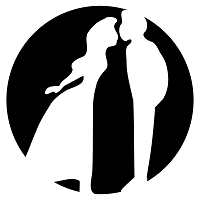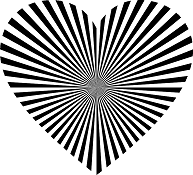We Made With Magic (MWM) Ear Hat owners may feel a bit jealous during the daytime when comparing our plain, white ears to the ornate decorations of their non-MWM cousins. But, just because they don't come off the kiosk with adornments, there's no reason they have to stay that way.
One relatively quick, easy and cheap way to spruce up those ears is with removable decals. Rotate 'em to suit your mood, occasion or season. Print up a new batch. Cut 'em out and add adhesive. Stick 'em on. Enjoy. Repeat as necessary.
This hack presents a way for you to go about making some removable decals for your own glow ears. The goal is to make something you can change often as the circumstances and whims move you to do so.
Need:
- A plan
- Some artwork
- computer 'paint' program
- template to align and resize the artwork
- printer
- transparent media to print on
- adhesive to adhere print to ears
The plan
First thing to figure out is how many decals you'll want to print and where you're going to put them. There are two ears, so it's clear that you have 4 outer surfaces to work with. However, the LEDs are located between the the two ear surfaces of each ear. So decals also may be placed inside the ears as well - which increases the total possible surfaces to 8!
The outside surfaces will be visible day or night. The inside surfaces only show through clearly when the lights are on. Depending upon how dark the item is, it may show through during the day, too. That may not be to your liking. Of course, getting to the insides of the ears means you'll have to pry them open. If you don't want to bother with all that, you'll still have the 4 outer surfaces to play with. That may be more than enough. In this example, we'll stick to working with external stick-ons.
The artwork
The printable area is roughly 2.5 to 3" square, with loss around the corners. To use the templates below, you'll want to create and/or find pieces that are at least 450 pixels per side and then use a program to resize the selections to fit the ear template and create a consistent proportion among all the choices.
To make sure I stay out of trouble, I got the ones for this hack from: https://openclipart.org or http://all-free-download.com. The black and white selections:
| laobc |
| GDJ |
| johnny_automatic |
 |
| openclipart.org |
Color selections:
| BSGStudio |
| webdesignhot |
| webdesignhot |
| zeimusu |
A 'paint' program
It doesn't take much of a 'paint' program to get this done. It just has to be able to resize pics, paste them into a template, allow you to drag them into position, and faithfully print them out. You can make do with MS Paint. I used an older, MS Vista version for this write up.
Ear template
The ears are mounted on the hats at an angle. Getting a picture to look straight up and down takes some fiddling. Getting the size right is also fun. To make it a bit easier, a couple of templates were put together. These should help you get in the right ballpark. Each template is 8.5" x 11" at a150 dpi resolution. Click the one you want to use and download it to disk.
| Vertical template |
| Angular template |
Fitting artwork to template
This is, perhaps, the most tedious part of this hack. As mentioned, the templates are 150 dpi and the size of the area you'll want to cover is a 2.5" - 3" square/rectangle. The artwork you've chosen is probably not the same dpi as the template. You may need to resize them to fit. In most cases, you'll want to shoot for final products that fit within a 450 pixels by 450 pixels square. If you haven't done something like this before, here are the steps when using MS Paint:
- Open a COPY of the template with Paint.
- Check File -> Print Preview. If all four ear templates don't fit, File -> Page Setup -> Orientation: portrait, Centering: uncheck everything, Scaling: Adjust to 100%, Margins: 0.12" all around. Check again. Should fit.
- To work with it onscreen, you may need to do View->Zoom->Custom->50% to get most of the templates in view.
- MS Paint doesn't allow working with multiple windows at one time. So start ANOTHER instance of Paint and load the first item you've selected.
- In that instance, check the size of the item by Image -> Attributes and click the pixels option
- Calculate the % to resize by picking the larger of the width/height and calculate: 45000/longest side (in pixels).
- Take that number and go to Image ->Resize/Skew and plunk it into both the Horizontal and Vertical entry boxes of the Resize section and submit.
- Edit->Select All, then Edit->Copy and then go to the instance of Paint with the template, uncheck Edit -> Draw Opaque and then paste the copied artwork into the template window
- Drag the freshly pasted artwork such that it's within an ear outline on the template.
If it fits and is to your liking, then repeat steps 4-9 for the other three items you want to make decals for.
If the pasted item doesn't fit or the proportion is wacky compared to the other selections:
- Estimate the percentage the image needs to be reduced by. Eyeballing it is probably fine.
- If the Edit -> Undo option is still available, select it. Otherwise try Edit -> Cut
- Go back to the instance of Paint with the artwork, Image->Resize/Skew and plunk your estimated percentages into the Horizontal and Vertical boxes and submit.
- Edit -> Select All, Edit->Copy and then go back to the window with the template and Paste/drag and see if you got it right. If not, repeat until you've gotten it right.
Once you have all your pics in the template and are ready to proceed, File -> Save As and enter the name you want to save it as.
Pick media/adhesive/fixative solutions
... paper and tape
Now you have your template prepared, you have options for printing them out and getting them ready to stick on your ears. The quickest and cheapest option is to print them out onto white paper, cut out inside of the black ear outlines and stick the paper to the ears using two sided tape, or something like that. This doesn't look all that bad - during the day. You might not even be able to tell from a few feet away. But it doesn't look too good at night.
Check out the pic on the left to get an idea of how this looks in daylight and backlit at night. At night, the paper causes a marked graying of the light and any rough-cut edges show up all too well. To solve the edge problem, you could forget using the templates and print out onto a sheet of paper. Pop the inner ear piece out, attach the paper with the image where you want it and then cut around the edges of the ear. That should give a cleaner cut line that doesn't detract as much. The spray adhesive discussed below also works for these paper-printed options.
For this example, the paper wasn't treated with waterproofing spray. It's probable that the graying would be even more pronounced if it had been. Quick. Cheap. Works OK from a distance.
... take it to your local print service and get a color laser printed transparency
|
This is the recommended strategy. It'll cost a little under $2.50/sheet for full color and you may be able to get black and whites for about 70 cents by shopping around. It gives the best product and may be as quick, if not quicker, when considering how long it takes to waterproof the inkjet transparencies. The advantages of laser printed products are:
- They are sufficiently colorfast that they don't need spraying with a protective coating to protect against water. Multiple coats of spray-on protection takes time to dry and diminishes the transparency.
- The laser transparencies don't require a rough surface for the colors to stick to so the laser printed sheets are more transparent to begin with.
- The colors are often more vivid compared to the inkjet equivalents.
To get the transparencies to stick to the ears, I use a repositionable spray adhesive. Click the item to the right for details. This one seems to work very well. The original adhesion is good. It stays put. And it can be peeled off without too much trouble and reapplied a couple of times before needing a fresh coat of adhesive. When not on the ears, I stick the decal onto a 3.5" x 4.25" piece of wax paper and keep the set in an envelope.
There are other spray adhesives that are less expensive and provide instructions for repositionable binding. If you find a good one, do share. Dollar General advertises a 4oz bottle for $4.00 that might be worth checking into. I've still got a lot left in my present can, so I doubt I'll be getting around to trying other options in the near future.
... print onto a transparency/label using an inkjet printer
|
|
When I started looking into all this, I imagined that this would be the cheapest and fastest option. For color output, it will be cheaper, but maybe not for black and whites. Waterproofing drags out how long it takes to get this done. A trip to the copy shop may be quicker.
The inkjet transparencies that got the best reviews cost over $1/@. They have to be sprayed with a coating which adds to the cost. The coating we have on hand for our inkjet prints gives a matte finish which noticibly dulled the surface of the transparency. The transparency was already a bit duller looking than a transparency for a laser printer as the ink needs a rougher surface to adhere to.
There are transparency sheets for inkjets that include adhesive and are only slightly more than the sheets without. That may be more convenient and avoid the need to buy/treat with a separate adhesive spray. Click the product box to the right for details about those sheets.
There also are 'clear' sheets of adhesive label stock that might be an alternative. Many of the reviews I read were disappointed by the transparency and/or the adhesive of those products - so they weren't tested. Similarly, the sheets of clear 'sticker' paper didn't get a lot of good reviews and were passed over. Waterslide decal approaches are also popular. However, they seem to be more intended for permanent applications and mixing wet objects with electronics containing items isn't usually a good idea. If anyone gives them a go, drop us a line and tell all about your findings.
Here's the black and white inkjet printed examples under night conditions:
|
|
Hmmm.... that's a lot of black. I'd go a bit smaller next time. But you get the idea.
CYA Clause - Play nice
 Finally, if you're planning on taking your new handiwork into the parks, be sure to review the "park rules" and ponder if you are in compliance. Pay particular attention to (d). If they don't like your handiwork at the gate, you'll be peeling those rascals off before you'd planned to (and happy you didn't opt for a more permanent solution). And don't try to sneak them in and paste them on inside the park. If you do, you're likely to receive an all-expenses-paid, swift trip to Harbor Blvd for such a stunt! Save yourself some time and effort and think carefully before doing anything silly.
Finally, if you're planning on taking your new handiwork into the parks, be sure to review the "park rules" and ponder if you are in compliance. Pay particular attention to (d). If they don't like your handiwork at the gate, you'll be peeling those rascals off before you'd planned to (and happy you didn't opt for a more permanent solution). And don't try to sneak them in and paste them on inside the park. If you do, you're likely to receive an all-expenses-paid, swift trip to Harbor Blvd for such a stunt! Save yourself some time and effort and think carefully before doing anything silly.